How to use your whatsapp account in your PC/laptop
Hello friends,
Today i am going to tell you two interesting thing about Whatsapp.,,,,,
1. So firstly i will tell you that how can you use your whatsapp in your pc or laptop. It's very simple process for it you have to follow some easy steps so please read this whole post for this.
For use your whatsapp in your pc follow this steps:-
1. Open any browser of your PC
2. Type web.whatsapp.com in search box
3. Hit enter that will open a new window and there you will see a QR code
4. Now open your phone
5. Open whatsapp you will see there in right side 3 dots in a line
6. Click on that then you will see there whatsapp web that will located on 3rd no. click on that
7. When you click on that then a QR Scanner will start
8. Now scan that code which was generate on your pc from your phone
9. Now your pc will open a new window and you will see your all contact list and all chat history on your pc screen that will also load your all previous chat in your pc
2. Now i will tell you that how can you use your friends whatsapp very easily.
But friends please don't misuse of this. It's only for enjoy purpose.
So here's thee steps.
1.First of all you have to download Whatscan. This app you can download from you play store of your phone
2. After downloading this app open it
3. When you open this application then it will generate a QR code.
4. So now take that smart phone which want to read chatting.
5. Open whatsapp of that phone
6. Click on 3 dots which located at right side corner
7. You will see there some option then click on Whatsapp Web this option located at 3rd no. of that list
8. When you click on that then that will start a QR Scanner
9. Now scan that code which was you generated in your phone.
Here we are now you can read all chatting history of that phone as well as you can also use that whatsapp.
Note:- Please don't misuse of this tricks this is only for enjoy purpose so enjoy...
I hope you would like it.....
For More information you can subscribe my youtube channel Click Here
Thank You
Stay connected with us...........
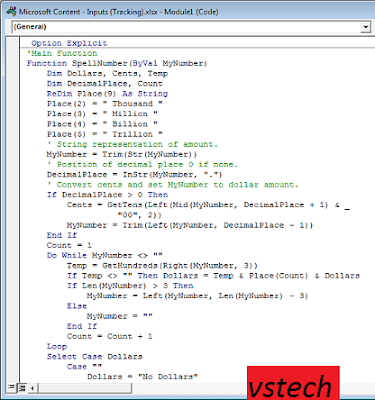
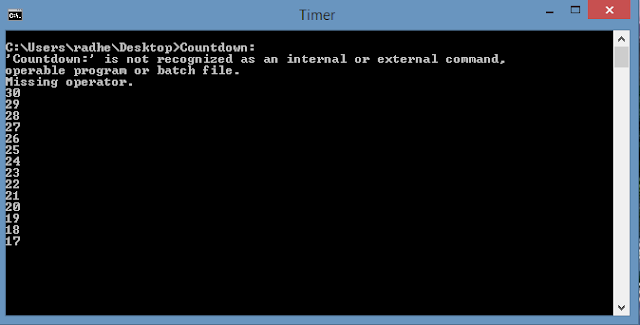

Comments
Post a Comment