Send Files (Up to 10 GB) With Gmail Using Google Drive
Hello Friends,
These days every one using E-Mail and send files through E-Mail. Email using world wide very rapidly but when we want to send any large file which is more then 20 MB then we are unable to send that because that file we can not upload in mail. So it's not good for large files.
So today i am going to tell you that how can you attached large files in your mails large files means which is more than 20 MB. Here are some way
1. If you want to attached any file which is more than 20 MB then you can attached by compressing that file. So now question is that how will you compress the files for this you have to follow some steps..
i) Select that file which you want to attache in your mail.
ii) Then right click on that file
iii) When you do right click on that file you will see there a compress option
iv) Simply click on that. Now that will ask for confirmation click yes
v) Now your file has been compressed so you can simple attache this file in your mail
Now arise this question how will open this compress file. So it's very easy to open a compress file
i) Download that file from your mail's attachment
ii) Select that file
iii) Do right click on that file
iv) When you click on that then you will see there extract option there will be two option by extract name is 1st one is extract here and 2nd is extract so select option according to you if you want to extract that file in same folder where that save then select extract here or choose another one
v) When your extraction will complete your file will normal and you can use that file normally.
2. If you want to attached so much file in a single mail then it take so much time to add one by one files in same mail so i am going to tell you simple way for attached more then one file in once. Foe this you have to follow below steps.
i) First of all create a any folder by any name which you like
ii) Now select that files which you want to attach in mail
iii) Copy all files
iv) Now paste all files in that folder which you create
v) When your all files paste in that folder then get out from that folder
vi) Now select that folder and do right click on that folder
vii) You will see there add to rar or you have another option you can compress this file and attache this file in your mail and it's depend on you which one you like
Because we can not attach any folder in mail so for this we have to covert that file in .rar or you can compress that.....
I hope this will be helpful for you and you will like it
Stay connect with us
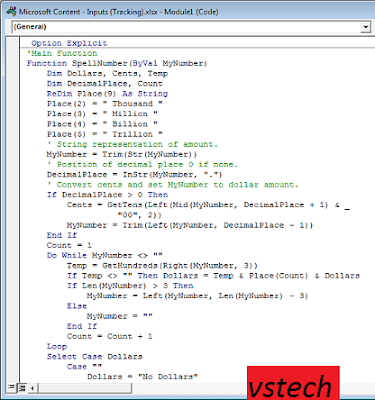
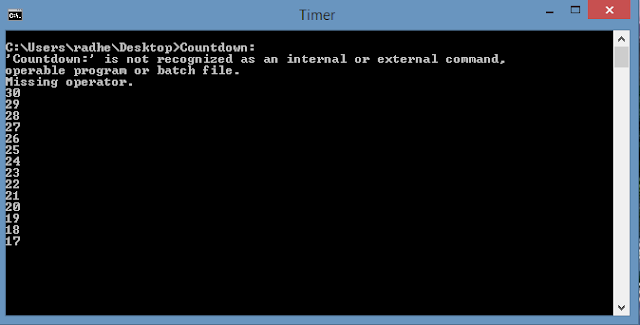

Comments
Post a Comment