How to convert text into audio using notepad
Hello Friends,
Today we brings a awesome topic for you i am sure you will enjoy it.
Our today topic is about how can you convert your text in audio means means you can listen what you write.
This trick works in Notepad now you will think why notepad so reason is that it's a very common software of text editor so that's why
Let get's start
Today we brings a awesome topic for you i am sure you will enjoy it.
Our today topic is about how can you convert your text in audio means means you can listen what you write.
This trick works in Notepad now you will think why notepad so reason is that it's a very common software of text editor so that's why
Let get's start
- First of all open notepad you can find it by type Notepad in search box or just press win+R it will open notepad
- Now copy following coding in notepad
Dim message, sapi
message = InputBox("A Best Text to Audio converter"+vbcrlf+"From - www.allusefulinfo.com","Text to Audio converter")
Set sapi = CreateObject("sapi.spvoice")
sapi.Speak message
- Now save the data base file where you want to save it but if you will save it on your desktop then it will be easy for you
- When you give save command for this so use .vbs instant of .txt and save it as all files
- Now exit from this now your file will look exactly like below image
- Now double click on it it will open a window for you as given below
- Now enter you text in box and press ok
- You can listen what you write
So i hope you will enjoy this and it will be helpful for you
Don't forgot to like and share our post and please leave you suggestions and problems in comment box we will try to fix that
Thanking you
Stay connected with us for more interesting post


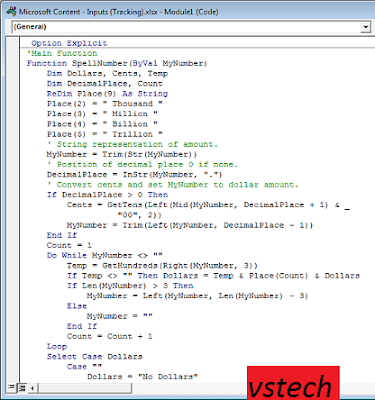
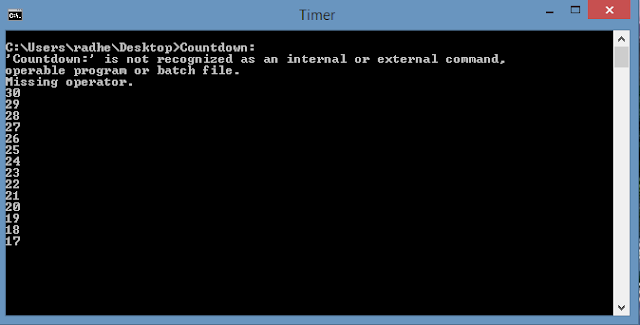

This is also a very good post which I really enjoyed reading. It is not every day that I have the possibility to see something like this..
ReplyDeletenotepad plus plus for mac
Thanks for the informative and helpful post, obviously in your blog everything is good..
ReplyDeletetrigidentities.info/inverse-trig-identities