How to take custom screen shot of your PC/Laptop
Hello Friends,
Today we brings one more interesting topic for you, Some time we need to take picture of any particular part of your screen but as per your keyboard shortcut it take whole screen shot. So we are going to tell you that how can you take screenshot of any particular part where you want you can take shot. I hope you will like it.
- Click on window symbol of your computer which is located at left down corner of your scree
- Now click on all program
- Go to Accessories
- Find Snippinge tool in Accessories and click on that
- When you click on snipping tool it will pop up window or you can find that by simply type snipping tool in search box it will show you that file.
- You will see there three option New, Cancel, Option
- In option menu you can make changes in snipping tool as per you requirements
- If you want to cancel it then click on cancel
- Now we come on New in new menu you will find four option means you can take picture in four way. i) Free form selection:- Mean you can select any part of screen in any style as per your requirement ii) Next it rectangular shape means you can take picture of any part of screen in rectangle form iii) Window shot:- means you can take screen shot of full window even if any part not showing on current page it will also take screenshot of that iv) And the last one is full screen shot means you can full screen shot
- After take shot as per your requirement is will show your file you can make in that file if you want and then after you can save that in jpge format
Stay connected with us for more interesting tricks.

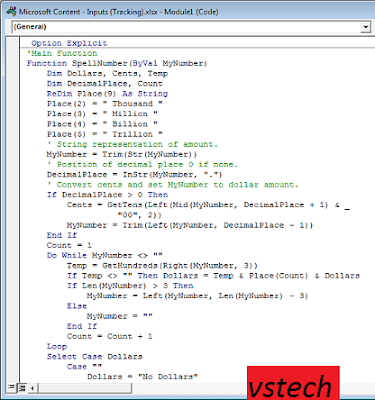
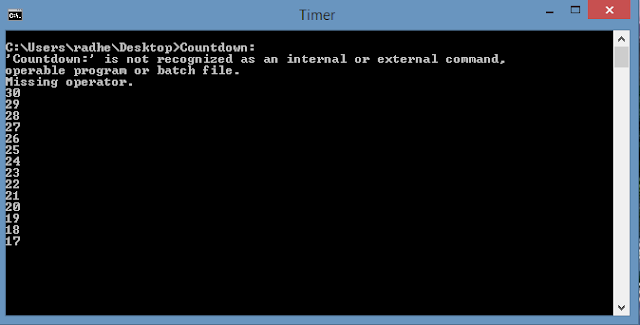

Comments
Post a Comment