How to Create a Password Protected Folder By using Notepad
Hello Friends,
There are various methods available that helps to create a password protected folders. However, some of them needs additional software to do. So in this post I’ll tell you the way to hide or protect your folder or your secret file without using any software.
I am back with one more very interesting and useful topic for you. My today topic is about securing your private files without using any additional software you just have to do some coding in notepad and that's it.
his post will help you a lot. We always want our files safe and private. As we have to share our laptops and PC with our friends at that time, it is important to secure and protect some of our private data which we won’t want to share with them. There are various methods available that helps to create a password protected folders. However, some of them need third party apps to do the job. Therefore, we are going to share a method that will help you protect a folder with password without any software.
Steps To Protect your folder:-
- Open notepad and copy below codes
- @ECHO OFF
title Folder Private
if EXIST “VSTech Locker” goto UNLOCK
if NOT EXIST Private goto MDLOCKER
:CONFIRM
echo Are you sure you want to lock the folder(Y/N)
set/p “cho=>”
if %cho%==Y goto LOCK
if %cho%==y goto LOCK
if %cho%==n goto END
if %cho%==N goto END
echo Invalid choice.
goto CONFIRM
:LOCK
ren Private “VSTech Locker”
attrib +h +s “VSTech Locker”
echo Folder locked
goto End
:UNLOCK
echo Enter password to unlock folder
set/p “pass=>”
if NOT %pass%== VSTech goto FAIL
attrib -h -s “VSTech Locker”
ren “VSTech Locker” Private
echo Folder Unlocked successfully
goto End
:FAIL
echo Invalid password
goto end
:MDLOCKER
md Private
echo Private created successfully
goto End
:End
Note: You can change the password according to you you just need to edit this line “if NOT %pass%== VSTech goto FAIL” . You can replace “VSTech” with your password
- Now save this file as Folder Lock.bat
 |
| For your reference |
- Now run the FolderLock.bat at the saved location now a folder named Private will be created. Note:- I suggest you to not save this file on your desktop or any where else there your window files because it can corrupt your window file so take care of that.
- Now place your files which you want to protect in the “Private” folder. Now again double click the Folder lock file and it will ask you “do you want to lock (Y/N)”.
- Type Y and then press enter, Folder Private will be hidden
- Now again click on the FolderLock.bat file and it will ask you the unlock password and the password is VSTech
- That’s it! Your folder is now secured with the password every time you want to secure your files run the FolderLock.bat and place your files in the “Private” folder and again run FolderLock.bat file which will hide the folder “Private“..
By using this you can keep your file safe and secure and your file will not be visible to any one unless you want.
I hope you will like and enjoy it.
If you like it then don't forget to like and share our posts and if you have any questions or any suggestions for us then please leave that in comment box we will try to short our that shortly.
We will be back soon with one more interesting trick of notepad and some more interesting topic for you.
Just connected with us for more posts
Thanking you.
Please like and share our post
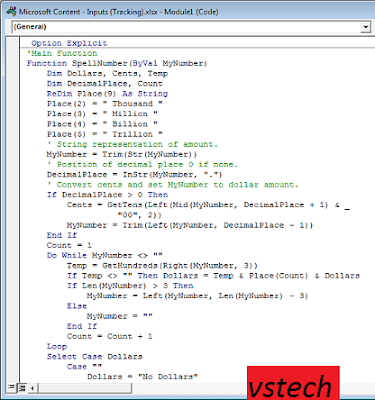
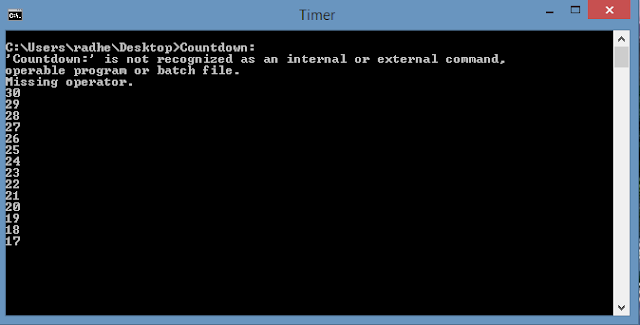

Real beautiful Article, Thanks for sharing!
ReplyDeleteHow to Password Protect A Folder
I am grateful for this blog to distribute knowledge about this significant topic. Here I found different segments and now I am going to use these new instructions with new enthusiasm. GDPR schools Ireland
ReplyDelete