How to optimize your Home Router Easily
The average number of connected devices in the home is expected to grow to eight this year, which can strain home networks. The most common concerns: Slow connection speeds, dead spots and not knowing who to reach out to when issues arise.
The good news is that tuning up your home network is simpler and relatively less expensive than ever. Here’ how:
Start with a high-speed Internet connection. Not all broadband connections are the same, especially when you’ve got a family of avid gamers or steaming movie lovers. To start, you’ll want to see how fast your existing connection is and there are a couple of free tools to help, such as Geek Squad’s SpeedTest, SpeedTest or DSL Reports.
How fast should incoming connections be? For basic streaming video, at least 3Mbps or higher. For HD quality video, 5M to 10Mbps is recommended. You’ll want to compare what you’re actually getting to what your Internet package provides and contact them if you need to upgrade. Now that you have Internet sorted out, it’s time to consider what router works best to free your speed.
Upgrade your router. If you have an older router, it may not be able to handle the number of connected devices added or all the new streaming music, movies and games. Now may be a good time to upgrade, especially if your router is three to five years old. Even if your router isn’t that oldd, if you find yourself frequently rebooting your router or avoiding a Netflix marathon because you keep getting that buffering icon, it is time to upgrade.
Wireless G (802.11g) was the long standing standard for most routers, but has been largely replaced by the faster, more capable Wireless N (802.11n). But for the latest and greatest look for Wireless AC (802.11ac). A new router will support more than one standard, usually whatever it’s rated for and the older ones. A Wireless AC router, for example, will support AC, N, and G. That’s important because not all of your connected devices will support the latest standards. A Wireless AC router, however, gets you the most compatibility for all devices and best performance for Wireless AC compatible devices.
The wireless portion of your network isn’t the only part of the router that affects speed. The faster the processor, the less time information spends inside your router and the faster your overall network speeds. A router that supports the latest wireless standard and has a good processor, will easily handle all existing devices as well as any new future connected tech you bring home. Once you’ve chosen your router, it’s time to set it up and secure it.
Use security best practices for network settings. Many modern wireless routers will come pre-setup with a random network name (“SSID”) and password (“Encryption Key”). If you choose to change these, remember that the network name is visible to others so consider a network name that doesn’t provide any information about you (The Jones Family Network”When it comes to choosing a password, the more complex, the less likely it is to be guessed. A longer password with a mix of upper and lower case letters, numbers and punctuation marks will help. Definitely avoid easy to guess passwords like your telephone number.
Be mindful that you may need to balance complexity with ease of getting that.
While you’re configuring your network security, check that your router’s network encryption is set to WPA2 or as it’s sometimes listed, “WPA2-PSK” or “WPA2 Personal.” Some routers may default to “WPA and WPA2”, but if all of your devices support the WPA2 standard (and most do), it’s best to only allow WPA2 encryption.
Most routers generally come with a “network firewall” configured by default. This controls what types of data are allowed into and out of your network. In most cases, you’ll want to leave these settings alone. Some network devices like videogame consoles used for multiplayer games or webcams that need to be viewed from outside your network may require changes to these firewall settings for functionality.
Keep the wireless router up to date.Most current routers will be set to check for updated firmware automatically. Firmware updates may improve how well your devices connect to the network, as well as overall performance. These updates can also correct security flaws as they’re discovered. You’ll want to log into your router’s administration page occasionally to ensure the firmware is up to date.
Keep all devices up to date. Computer operating systems like Windows or Mac OS X will check for software updates automatically, but if you do run into issues with your network, make sure to check for updated network drivers from the computer’s maker as well. This is especially important after an operating system update including Windows 10. Tablets and other connected devices may have updated firmware that improve network performance and security, so it’s important that you’re checking for the latest updates there as well.
Continue Reading
If the devices support it, connect to a 5GHz network. Most new routers are “dual-band” in that they support both 2.4GHz and 5GHz radio bands. The older 2.4GHz band is like a crowded highway. You not only have your neighbor’s router running on it (important in an apartment building), but also older cordless phones, wireless mice and keyboards, Bluetooth, etc. In some cases, even Microwaves and faulty lamps can put out 2.4GHz “radio noise.”
When switching a device to the 5GHz network, there are fewer devices and more “channels” to choose from, meaning your device can transmit and receive without as many interruptions. There is one downside, 5GHz signals don’t have the range of a 2.4GHz signal. This isn’t a problem for most homes, but if you have a larger house, there are options to overcome this such as wireless repeaters that work with your existing router.
With the amount of wireless traffic generated in the average US household growing by the day, don’t limit your Internet experience by just how much “attention” the wireless router can share between devices. vstechhub.blogspot.com for more information.
I hope you will like and enjoy it.
If you like it then don't forget to like and share our posts and if you have any questions or any suggestions for us then please leave that in comment box we will try to short our that shortly.
We will be back soon with one more interesting trick of notepad and some more interesting topic for you.
Just connected with us for more posts

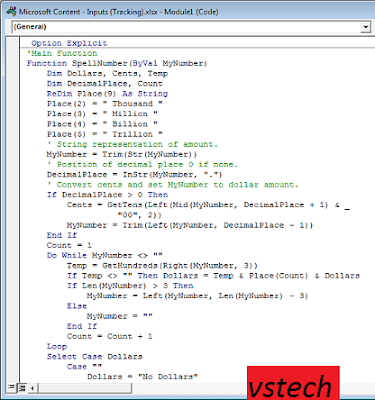
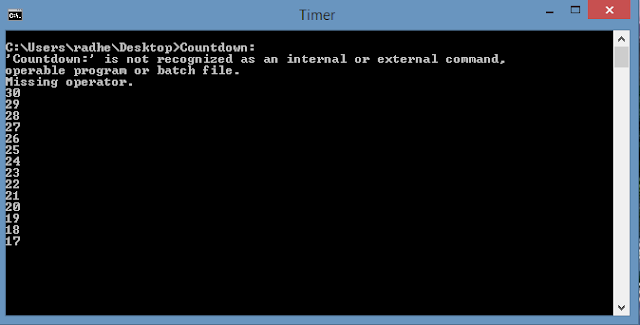

Comments
Post a Comment