How to edit videos online
Hello Friends,
I am again comeback with an interesting PC tricks for you.I hope you will learn new things.
Make amazing, intresting and fantastic movies in your any web browser as you want.💓
There are some amazing free video editors around, but if you don't have the time or inclination to download a dedicated program, you'll be pleased to learn that there are now superb online tools that put a powerful movie-making suite in your web browser.
We've put all the best browser-based video editors through their paces, and in our opinion Movie Maker Online is by far the best. It lets you upload large video clips, images and audio files, edit them individually and arrange them in a timeline-style interface. There are filters, fades, and even royalty-free music to give your video a professional look.
Your finished video will be exported in MP4 format ready for sharing online, and there are no watermarks to spoil the finished product.
The only downside to Movie Maker Online is its interface, which is far from intuitive and sometimes just plain weird. Don't let that stop you, though – here's how to find all its features and create a video masterpiece in your web browser.
- Find your way around
Movie Maker Online is excellent, but the site is supported by lots of ads and it’s not immediately obvious where to start working. Scroll down, past all the buttons and text, until you see a pale yellow rectangle with the headings ‘Music’, ‘Background’, ‘Main’ and ‘Text’, and a separate pale yellow column on the right.
The large rectangle will be the timeline for your video, and the column on the right is your list of resources (images and videos).
Uploading a video to Movie Maker Online is easy – just drag and drop
- Upload a video
To add a video clip, drag and drop it into the column on the right. It will appear here and be added to the timeline under the heading ‘Main’ with a series of thumbnail images.
Move your mouse over the clip in the ‘Main’ column and click the gear icon that appears to edit the newly uploaded clip.
Once you've uploaded a clip, you can trim it, add filters, rotate it, reverse it and much more
- Edit the video
You’ll now see a set of controls for changing the video’s size, applying filters and fades, adjusting volume, adding zoom effects and changing its speed.
If you want to trim your clip, you can do so by dragging the up and down arrows on the waveform on the left-hand side.
When you’re done, click the green ‘To main’ button at the top.
Take your pick from a selection of royalty-free music to bring your video to life
- Add audio
You can upload audio files by dragging and dropping them in the same way as video clips, but Movie Maker Online also offers a selection of royalty free tracks for your projects. On the main editor page, scroll down to the controls and click ‘Royalty free music’.
The page contains a lot of ads, plus strange chunks of text about the downloading habits of Mozart and Mark Twain, but what we’re interested in is the list of themes and genres above the search box
Choose something that fits your video, then scroll down to see an extensive list of clips. Click the play icon beside one to preview it, then click the plus icon when you’ve found one you like. The music will be added to your project and trimmed to match the length of the video. It won’t replace your video’s existing audio, but will be overlaid on top.
- Insert text
Want to add some titles, captions or credits to your video? Scroll up to the top of the main timeline page and you’ll see a small text entry box. Type something here and click the plus icon, then scroll down to the timeline and you’ll see that it’s been added under the heading ‘Text’. It’s not intuitive, but it works.
You can drag the text up and down to determine when it appears, then scroll down and use the options under the ‘Text’ heading to change how it fades in and out, set a font, change the position and size, and apply filters.
You can preview your processed video before downloading it in MP4 format
- Export
You can add multiple video clips, audio files, images and text snippets using the methods described above.Once you’re happy with your project, it’s time to export it. Click the green ‘Make and download’ button. Long videos will take a while to process, so you might want to enter your email address in the text box ‘Notify me when my movie be ready’ (which is convenient, and https://vstechhub.blogspot.in/has the bonus of sounding like it was written by a pirate). Don’t close the browser tab, though.
Once it’s done, click ‘Watch my movie’. If you’re happy with the result, click the blue ‘Download’ button and it will be saved to your PC or Mac in MP4 format ready to share via Facebook, YouTube, or any other platform of your choice.





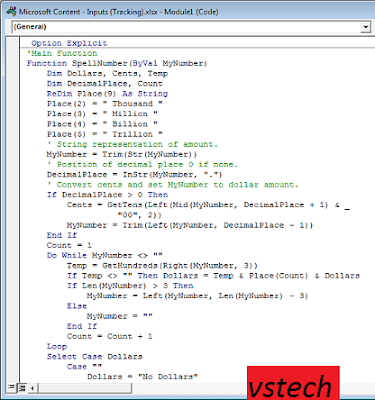
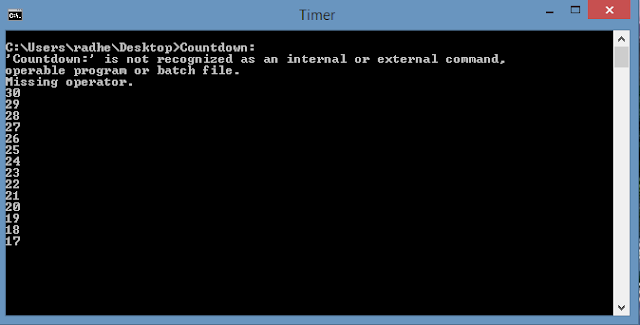

Watch online movies of 9movies on Gomovies. No ADs✔ No Registration✔ Online Streaming✔ For Free✔ https://gomovies-online.vip/brands-pages/9movies
ReplyDelete