Some Important Command Prompt Tricks
Hello Friends,
I am again comeback with an interesting PC tricks for you.I hope you will learn new things.
Some of these Command Prompt tricks and hacks are special features or fun uses for the Command Prompt itself, while others are just neat or relatively unknown things you can do with certain CMD commands.
Let's get started! Open Command Prompt and then browse through these 21 super-cool Command Prompt hacks.
- View a Command's Results One Page (or Line) at a Time.
Ever run a command, like the dir command, that produces so much information on the screen that it's almost useless? You're not alone.
One way around this is to execute the command in a special way so whatever information is generated is shown to you one page, or one line, at a time.
To do this, just type the command, the dir command for example, and then follow it with the pipe character and then the more command.
For example, executing dir /s | more will generate the thousands of lines of results that you expect from the dir command, but the more command will pause each page of results with -- More -- at the bottom of the page, indicating that the command is not done running.
Just press the space bar to advance by page or press the Enter key to advance one line at a time.
Ever run a command, like the dir command, that produces so much information on the screen that it's almost useless? You're not alone.
One way around this is to execute the command in a special way so whatever information is generated is shown to you one page, or one line, at a time.
To do this, just type the command, the dir command for example, and then follow it with the pipe character and then the more command.
For example, executing dir /s | more will generate the thousands of lines of results that you expect from the dir command, but the more command will pause each page of results with -- More -- at the bottom of the page, indicating that the command is not done running.
Just press the space bar to advance by page or press the Enter key to advance one line at a time.
- Run Command Prompt as an Administrator Automatically
Many commands require that you execute them from an elevated Command Promptin Windows - in other words, execute them from a Command Prompt that's run as an administrator.
You can always right-click on any Command Prompt shortcut and choose Run as administrator , but creating a shortcut to do the same thing can be a huge time saver if you're a frequent Command Prompt power user.
To complete this Command Prompt trick, just create a Command Prompt shortcut on the desktop, enter the shortcut's properties and then select the Run as administrator box located in the Advanced button on the Shortcut tab.
Many commands require that you execute them from an elevated Command Promptin Windows - in other words, execute them from a Command Prompt that's run as an administrator.
You can always right-click on any Command Prompt shortcut and choose Run as administrator , but creating a shortcut to do the same thing can be a huge time saver if you're a frequent Command Prompt power user.
To complete this Command Prompt trick, just create a Command Prompt shortcut on the desktop, enter the shortcut's properties and then select the Run as administrator box located in the Advanced button on the Shortcut tab.
- Become a Command Prompt Power User With Function Keys
The fact that the function keys actually do something in the Command Prompt is maybe one of the best kept secrets about the tool:
F1: Pastes the last executed command (character by character)
F2: Pastes the last executed command (up to the entered character)
F3: Pastes the last executed command
F4: Deletes current prompt text up to the entered character
F5: Pastes recently executed commands (does not cycle)
F6: Pastes ^Z to the prompt
F7: Displays a selectable list of previously executed commands
F8: Pastes recently executed commands (cycles)
F9: Asks for the number of the command from the F7 list to paste
Another Command Prompt trick coming up soon is full of arrow key shortcuts, a few of which are similar to these function key tricks.
The fact that the function keys actually do something in the Command Prompt is maybe one of the best kept secrets about the tool:
F1: Pastes the last executed command (character by character)
F2: Pastes the last executed command (up to the entered character)
F3: Pastes the last executed command
F4: Deletes current prompt text up to the entered character
F5: Pastes recently executed commands (does not cycle)
F6: Pastes ^Z to the prompt
F7: Displays a selectable list of previously executed commands
F8: Pastes recently executed commands (cycles)
F9: Asks for the number of the command from the F7 list to paste
F2: Pastes the last executed command (up to the entered character)
F3: Pastes the last executed command
F4: Deletes current prompt text up to the entered character
F5: Pastes recently executed commands (does not cycle)
F6: Pastes ^Z to the prompt
F7: Displays a selectable list of previously executed commands
F8: Pastes recently executed commands (cycles)
F9: Asks for the number of the command from the F7 list to paste
Another Command Prompt trick coming up soon is full of arrow key shortcuts, a few of which are similar to these function key tricks.
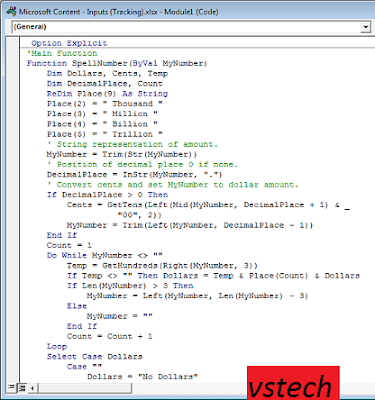
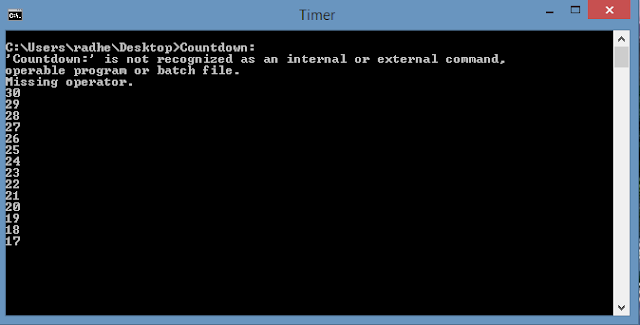

Comments
Post a Comment