Change Processor Name of your PC
After a long time on VS Tech i published a artical on changing processor name. This trick will permanently change your processor name. You can set any extraordinary name for your processor.
To, make the name change permanent, it was required to update the Processor Name String registry key every time Windows starts.
For do this just follow below mention steps:-
1. Open Notepad.
2. Copy and paste the exact code given below:-
To change the processor name, edit the part of the code given in blue. Also understand that \0 in the above code should only be present if Windows store your processor name at that location. Open the Registry Editor and navigate to the above mentioned keys to check whether or not to include the \0.
3. Click on File Menu, click on Save As and select "All Types" in the Save as Type option. Save the file as ProcessorNameChange.reg or *.reg.
4. Create a new shortcut on your desktop. Enter regedit / S "Location of the .reg file" as the location of the item. For example, enter regedit /S "C:\Processor Name.reg" if your registry file is located in the root of C:\ drive.
5. Copy the created Shortcut file.
6. Navigate to C:\Documents and Settings\All Users\Start Menu\Programs\Startup (in Windows XP) or toC:\Users\ User-Name\AppData\Roaming\Microsoft\Windows\Start Menu\Programs\Startup (in Windows 10, Windows 8, Windows 7 and Windows Vista. Also remember that AppData is a hidden folder.) if C: is your System drive.
7. Paste the copied file.
This save file execute each time when Windows starts and the Processor Name String would be modified each time. This means that even upon restarting your computer, you will see that the changed processor name is permanent.
I hope you will like this artical.
If you like it then don't forget to like and share our posts and if you have any questions or any suggestions for us then please leave that in comment box we will try to short our that shortly.
We will be back soon with one more interesting trick of notepad and some more interesting topic for you.
Just connected with us for more posts
We will be back soon with one more interesting trick of notepad and some more interesting topic for you.
Just connected with us for more posts

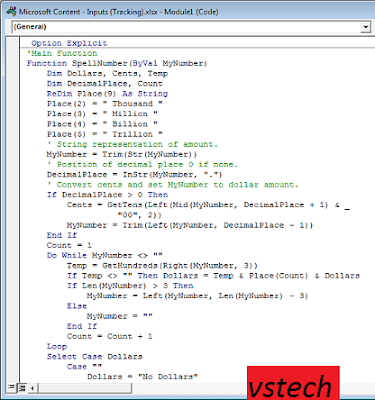
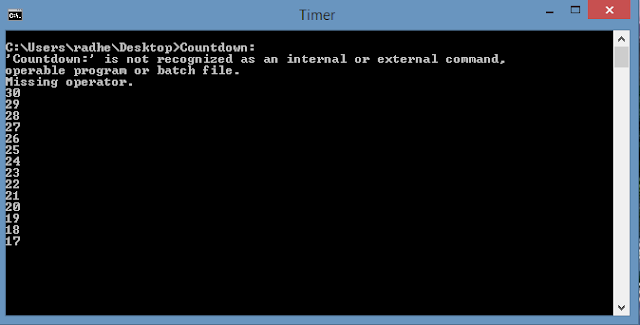

Comments
Post a Comment