How to share Folder,Files,Drive and Printer on the Network
Hello Friends,
After a Long time, i am back with an very interesting topic for you. In this article i tell friends how to share folder,files and drive on the network.Follow these steps:-
So I hope this will be helpful for you.
After a Long time, i am back with an very interesting topic for you. In this article i tell friends how to share folder,files and drive on the network.Follow these steps:-
Verifying that the sharing component is installed
- Navigate to the Network and Sharing Center.
- Click Change adapter settings.
- Right-click the local connection icon and select Properties.
- In the area below "This connection uses the following items:", look for File and Printer Sharing for Microsoft Networks.
- If this component is not available:
- Click Install. Select Service, and then click Add....
- Select File and Printer Sharing for Microsoft Networks, and then click OK.
- Click Close. If a dialog window appears telling you to restart your computer, do so.
- If the component is available, make sure it is checked.
Sharing a folder, drive, or printer
- Once File and Printer Sharing is installed, to share a folder or drive:
- Right-click the folder or drive you want to share.
- Click Properties. From the Sharing tab, click Advanced Sharing.
- Click Share this folder.
- In the appropriate fields, type the name of the share (as it appears to other computers), the maximum number of simultaneous users, and any comments that should appear beside it.
- If you would like to grant access to particular groups or individuals, click Permissions to add the appropriate groups or usernames.
- If you are using NTFS, check the permissions in the Security tab to ensure that they are properly set to allow access to the share. Because Security settings override Share permissions, it is possible for people on the Permissions list to be denied access to the share because they either are not specified or are denied specifically in the Security list.
- Click OK.
To share a printer:
- From the Control Panel, open Devices and Printers.
- Right-click the printer you want to share. Click Printer Properties, and then select the Sharing tab.
- Check Share this Printer. Under Share name, select a shared name to identify the printer. Click OK.
- Accessing a shared folder or printer
- To find and access a shared folder or printer:
- Search for Network, and click to open it.
- Select Search Active Directory at the top of the window; you may need to first select the Network tab on the upper left.
- From the drop-down menu next to "Find:", select either Printers or Shared Folders.
- You can now enter search terms in the appropriate fields to modify the search; to start the search, click Find Now. To search for shared printers and folders that match any criteria, click Find Now without entering any search terms.
- You will see a list of shared printers and folders that are available on the network. Double-click the item to which you want to connect.
- If you know the exact name of the computer and the share, or the exact name of the printer, you can enter it directly:
- Navigate to a search field. Enter two backslashes, the name of the computer, another backslash, and then the name of the share or printer.
- Click OK.

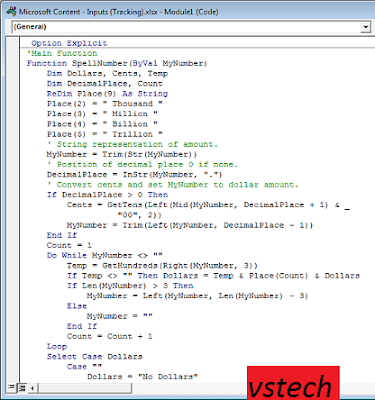
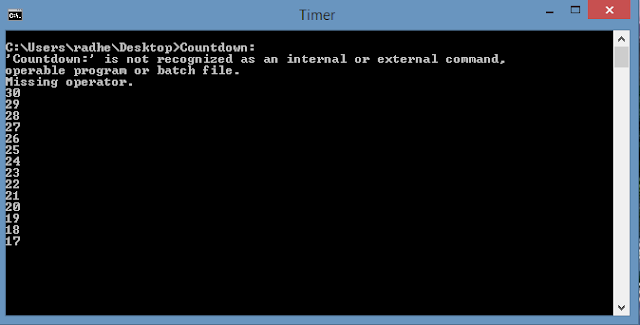

How To Share Folder,Files,Drive And Printer On The Network >>>>> Download Now
ReplyDelete>>>>> Download Full
How To Share Folder,Files,Drive And Printer On The Network >>>>> Download LINK
>>>>> Download Now
How To Share Folder,Files,Drive And Printer On The Network >>>>> Download Full
>>>>> Download LINK El