How to change window password even you forgot old password
It's worst things to forgot your PC/Laptop Password, Isn't it?. In these days we use several types of online accounts and we secure our accounts by password and it's hard to remember passwords.
What happened if you forgot your password, almost every social media account has a option to recover your password but all you need is your mail id and mobile no. must be register then you can easily recover password.
But what happen if you forgot your Window password? it has recover option but it will only works when you know it's old password. Do you ever face this problem? if yes then don't worry today we are going to tell you 2 tricks for changing your PC/laptop password without knowing old password, keep reading this artical for full information,
Let's Start :-
What happened if you forgot your password, almost every social media account has a option to recover your password but all you need is your mail id and mobile no. must be register then you can easily recover password.
But what happen if you forgot your Window password? it has recover option but it will only works when you know it's old password. Do you ever face this problem? if yes then don't worry today we are going to tell you 2 tricks for changing your PC/laptop password without knowing old password, keep reading this artical for full information,
Let's Start :-
- Press window key and right click on computer and click on manage your window will open a folder { As image attached }
- Now you see Computer Management dialog box on your screen. Click on system Tools>>Local Users and Groups>>Users
- In Right side you will see all user list which has been created in your pc
- Select any account from the list and right click on that
- Now click on set password, it will open a window
- It will ask you for the new password enter your new password, repeat your password and click on proceed
Now restart your pc and enjoy with new password
I hope you will like it, don't forget to share your comments for the same. as well as also like and share our post. Keep in touch for more knowledge full information
Thanking You



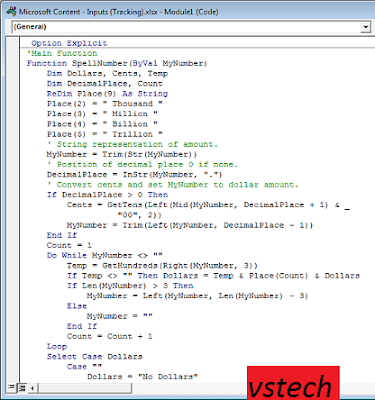
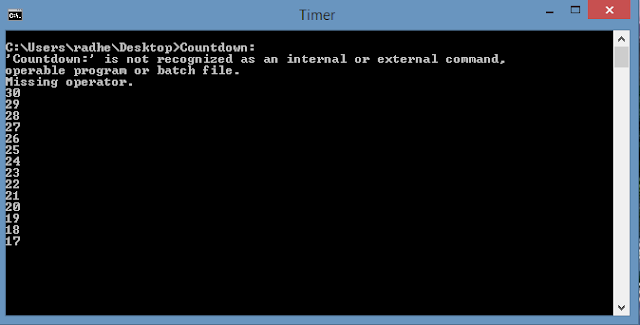

Comments
Post a Comment